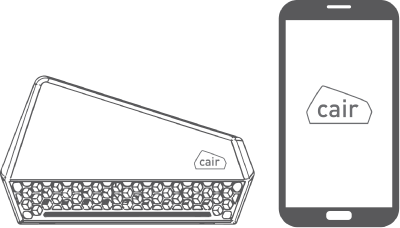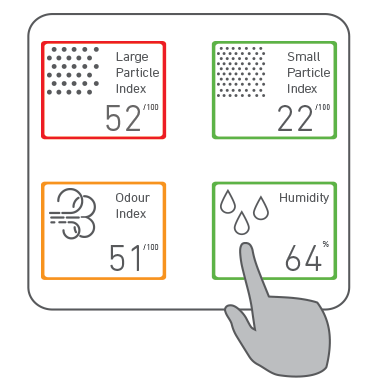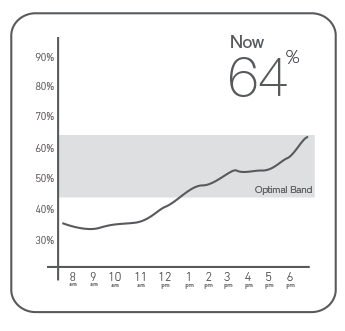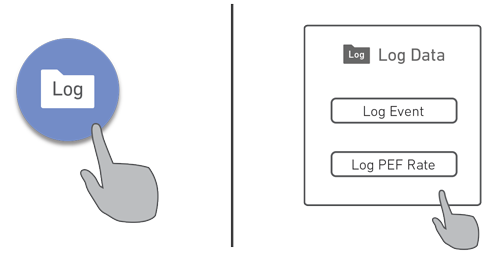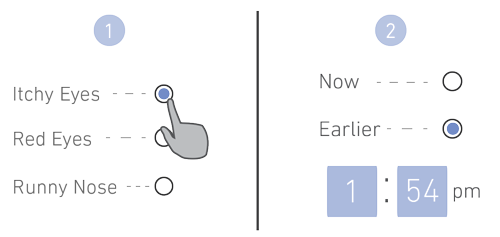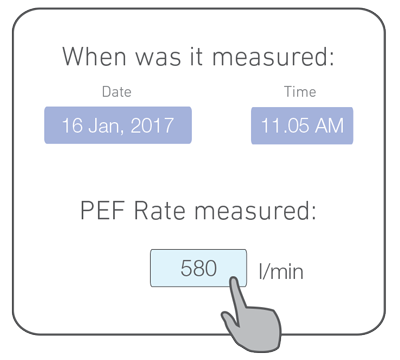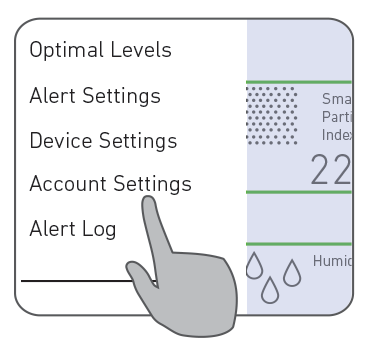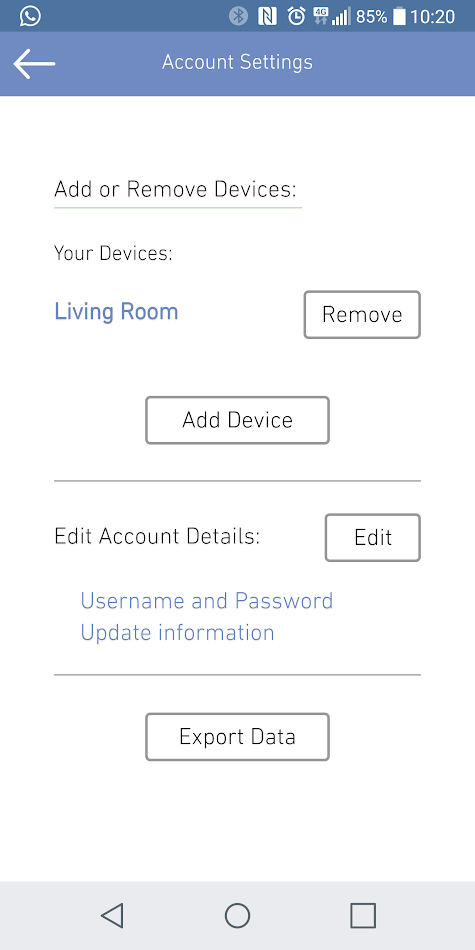Support
| Sensors |
The cair unit comes with :
|
| Size and Weight |
cair unit:
Dimensions (L x W x D): 140 x 80 x 50 mm Dimensions (L x W x D): 200mm x 100mm x 100mm |
| Power Input |
USB 5V power supply |
| Connectivity |
WiFi 802.11/g/n @2.4Ghz - with data updates every 1 minute |
| Warranty |
1 - year Limited Warranty |
| In the box |
|
Alexa Integration
Search for 'cair' under Skills in the Amazon Alexa app, and click 'Enable.'
You will be directed to a cair login screen. Simply log in using your cair account to activate cair Alexa Skill
Once the skill has been enabled, say "Alexa, open cair," to start up a session with the cair skill in Alexa. Now you can use phrases like the ones mentioned below to request data from cair.
Voice commands
*Ask about your sensors:
"Alexa, ask cair how many cair sensors do I have?"
*Ask for a general update:
"Alexa, ask cair, what is my air like?"
*Ask for specific details...
"Alexa, ask cair, what is the temperature?"
"Alexa, ask cair, what is the humidity?"
"Alexa, ask cair, what is the small particle index?"
"Alexa, ask cair, what is the large particle index?"
"Alexa, ask cair, what is the odour index?"
"Alexa, ask cair, what is my cair number?"
*Ask for help:
"Alexa, ask cair for help"
Users with multiple sensors can designate a main sensor. When Alexa is asked for cair data, data from the main sensor is returned. The main sensor can be determined and changed the following commands:
.Edit main device:
"Alexa, ask cair for help"
"Alexa, ask cair, change my cair sensor"
When the user is changing their main sensor, they are presented with a numbered list of their sensors by Alexa, and are prompted to say the number associated with the desired new main sensor.
Note:
"Alexa" is the default wake word that is used to trigger Amazon Alexa, but in some cases there may be a different wake word chosen by the user. In the above phrases, use the wake word that is currently enabled by the user.
Location Permissions:
When you use the cair app and when you are setting up a cair sensor you will be prompted for location permissions. Apps running on both android and iOS devices request location permissions in order to access the the WiFi network settings. cair requires this information in order to check that cair is sucessfully connected to WiFi as part of the normal setup process. When you click 'Allow' in the app during setup you give cair permission to access this information and complete setup. If you do not allow access cair will be unable to complete setup. If you have accidentally disabled access you can re-enable it.
In iOS:
https://support.apple.com/en-il/HT207092
In Android:
https://support.google.com/accounts/answer/6179507?hl=en&ref_topic=7189122